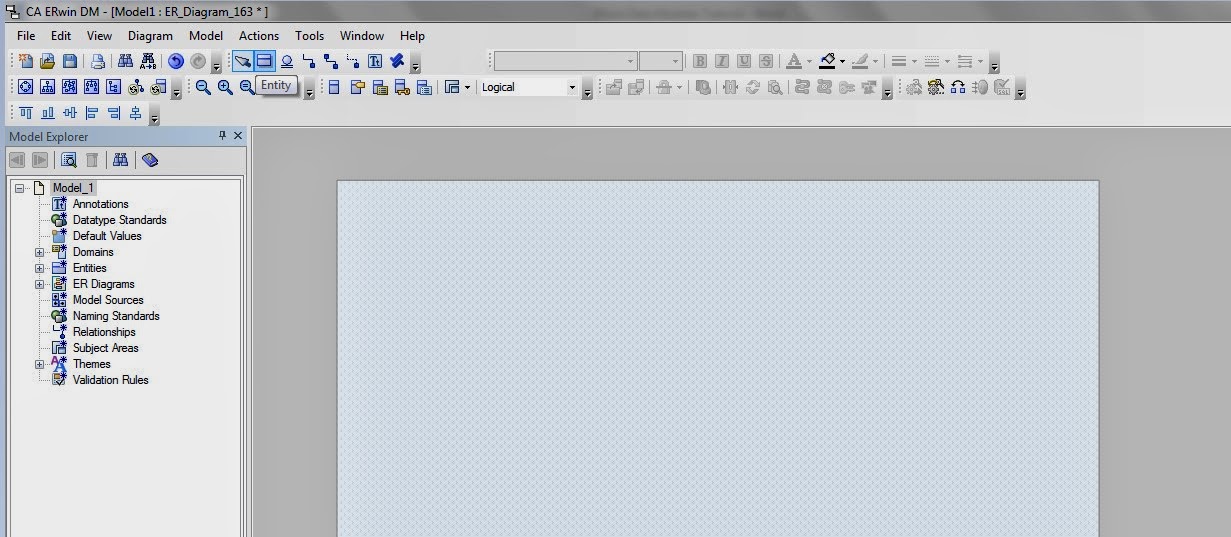Below are the list of Informatica metadata queries that will be useful for maintenance and support. SQL queries are written for metadata database - MS SQL Server
--Query to check currently running tasks
SELECT "START_TIME","WORKFLOW_NAME","SUBJECT_AREA","WORKFLOW_ID","WORKFLOW_RUN_ID","INSTANCE_NAME","TASK_ID","TASK_TYPE_NAME","TASK_TYPE","END_TIME","RUN_ERR_CODE","RUN_ERR_MSG","RUN_STATUS_CODE","TASK_NAME","SERVER_NAME"
FROM REP_TASK_INST_RUN
WHERE RUN_STATUS_CODE=6
--Query to check the list of tasks that has failed in the interval given below
SELECT
RTI.SUBJECT_AREA AS FOLDER,
RTI.WORKFLOW_NAME AS WORKFLOW,
RTI.START_TIME AS START_TIME,
RTI.INSTANCE_NAME AS INSTANCE_NAME,
CASE RTI.RUN_STATUS_CODE
WHEN 3 THEN 'FAILED'
WHEN 4 THEN 'STOPPED'
WHEN 5 THEN 'ABORTED'
WHEN 15 THEN 'TERMINATED'
END,
RTI.RUN_ERR_CODE AS ERROR_CODE,
RTI.RUN_ERR_MSG AS ERROR_MSG,
RTI.END_TIME AS END_TIME
FROM
REP_TASK_INST_RUN RTI
WHERE RTI.RUN_STATUS_CODE IN (3,4,5,14,15)
AND RTI.START_TIME > '2014-11-25 00:00:00'
ORDER BY
RTI.START_TIME DESC
--Query to check currently running tasks
SELECT "START_TIME","WORKFLOW_NAME","SUBJECT_AREA","WORKFLOW_ID","WORKFLOW_RUN_ID","INSTANCE_NAME","TASK_ID","TASK_TYPE_NAME","TASK_TYPE","END_TIME","RUN_ERR_CODE","RUN_ERR_MSG","RUN_STATUS_CODE","TASK_NAME","SERVER_NAME"
FROM REP_TASK_INST_RUN
WHERE RUN_STATUS_CODE=6
--Query to check the list of tasks that has failed in the interval given below
SELECT
RTI.SUBJECT_AREA AS FOLDER,
RTI.WORKFLOW_NAME AS WORKFLOW,
RTI.START_TIME AS START_TIME,
RTI.INSTANCE_NAME AS INSTANCE_NAME,
CASE RTI.RUN_STATUS_CODE
WHEN 3 THEN 'FAILED'
WHEN 4 THEN 'STOPPED'
WHEN 5 THEN 'ABORTED'
WHEN 15 THEN 'TERMINATED'
END,
RTI.RUN_ERR_CODE AS ERROR_CODE,
RTI.RUN_ERR_MSG AS ERROR_MSG,
RTI.END_TIME AS END_TIME
FROM
REP_TASK_INST_RUN RTI
WHERE RTI.RUN_STATUS_CODE IN (3,4,5,14,15)
AND RTI.START_TIME > '2014-11-25 00:00:00'
ORDER BY
RTI.START_TIME DESC